Langkah pertama (untuk orang yang dah tak ingat pape dah pasal editing video nih) adalah menggoogle cara nak edit video.
Ohh rupanya senang aje... Guna 'Quicktime player' (( kena install kalau pakai Windows ; pre-install dalam Mac OSX). Mmg ada function 'TRIM'
So aku pun bukak le powerpoint file tuh.. jeng jeng jeng.. Movie die embed la plak.. Ku godek-godek sana sini.. ingatkan boleh suka-suka je Save file tuh.. sekali tak boleh da.. Lalalala.
So kena ada pre-step plak sebelum boleh trim video... Macammana nak nak extract object (movie) yang embed dlm powerpoint tu. So here how to do it :
** Gambar di gunakan adalah utk Windows Environment**
1) Change the file extension (.pptx) to .zip Or (Rename the file extension ).
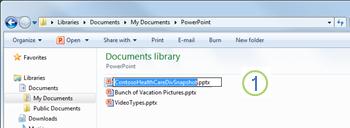 |
Right-click the file and click Rename.
|
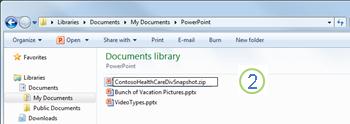 |
| Change the file extension to .zip. |
 |
| Press ENTER. The file type icon changes to a zipped folder. |
The zipped file contains several folders , many of which contain information such as XML code or properties . Objects such as videos, sound files or documents are found in the ppt folder.
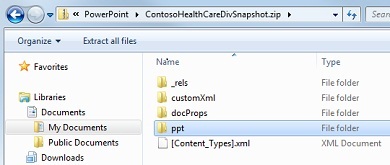
Video yang di embed tu telah berjaya di temui dalam folder 'ppt' seperti gamba rajah di atas.
Source : https://support.office.com/en-US/Article/Extract-files-or-objects-from-a-PowerPoint-2010-file-85511e6f-9e76-41ad-8424-eab8a5bbc517
To restore the original presentation Repeat this procedure, changing the file extension from .zip to .pptx.
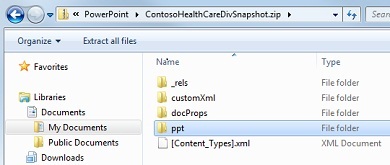
Dapat video .. dapatlah trim video.. hiyah.. Citer camne nak trim gamba next entry la.. :P
Source : https://support.office.com/en-US/Article/Extract-files-or-objects-from-a-PowerPoint-2010-file-85511e6f-9e76-41ad-8424-eab8a5bbc517










1 comments:
semah, ajar wat tutorial edit video plak plsss
Post a Comment